
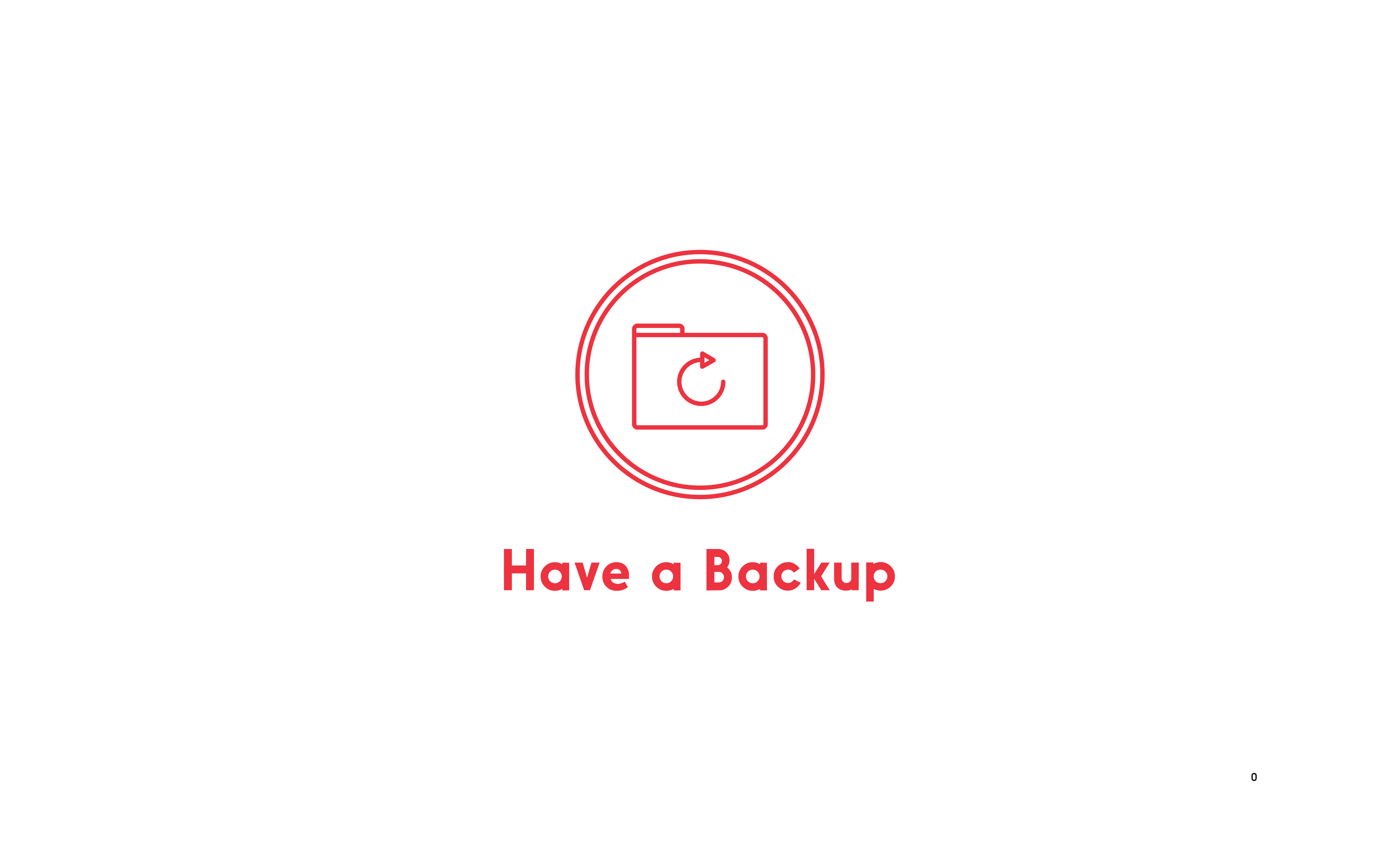 /
/Have a Backup
Backups are important. Copy (back up) your data frequently in case something happens to the original.
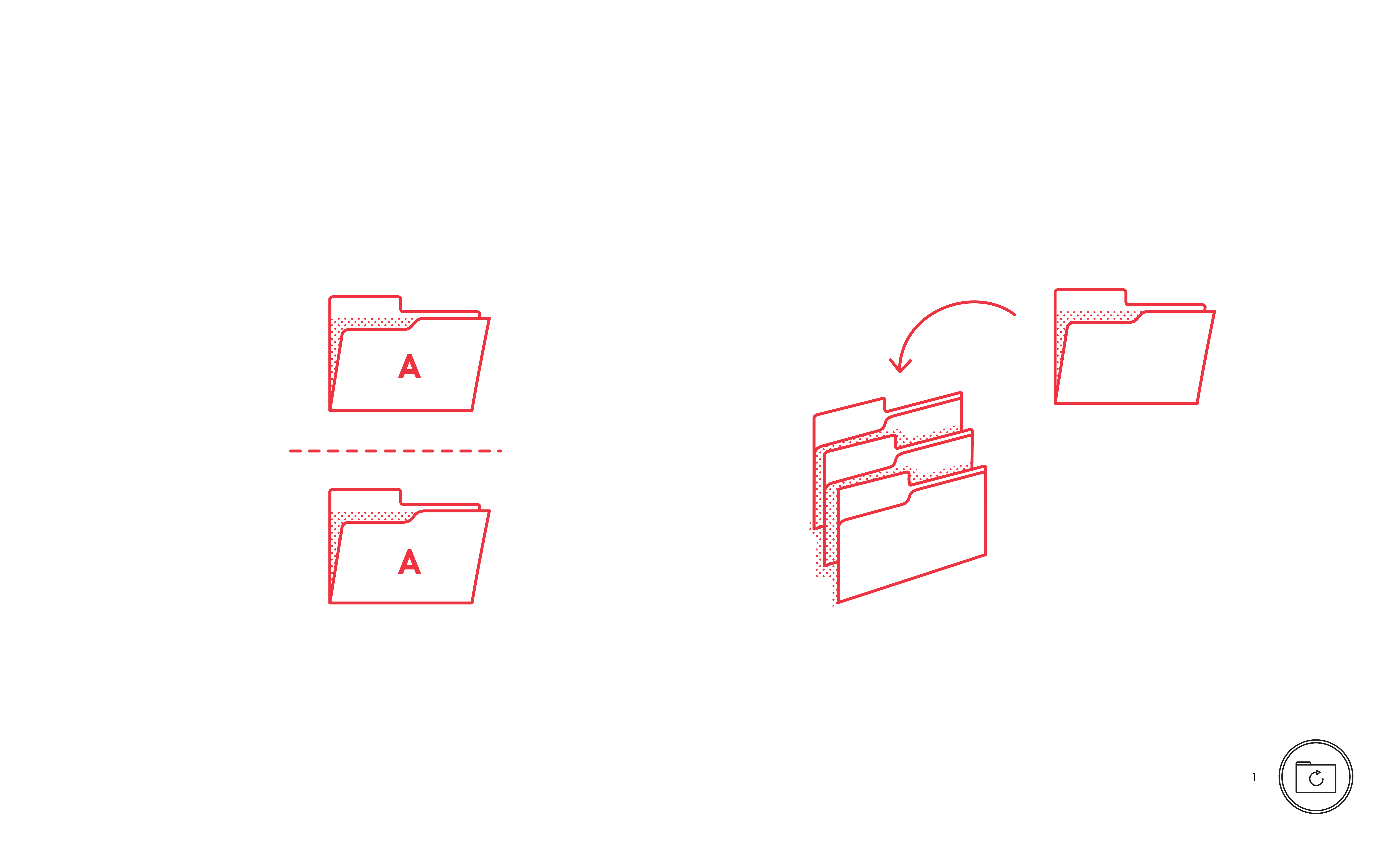 /
/The Importance of Backing up
Backing up your information regularly can save time, money and heartache. There are two processes, archiving and backing up. Archiving moves a file to storage, backing up makes a copy of a file.
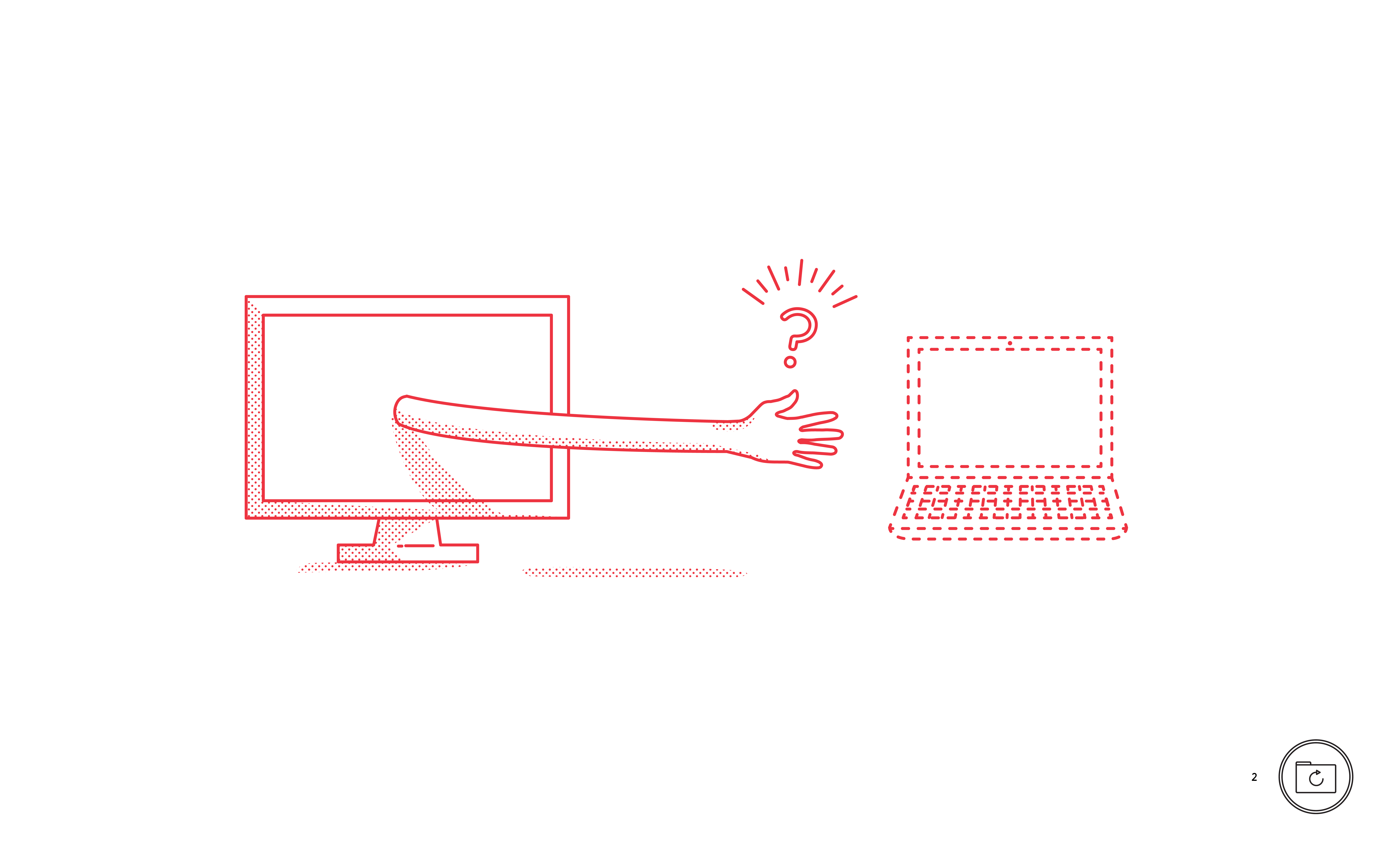 /
/The Importance of Archiving
If a file is not on your computer, it can’t be stolen. Archiving (moving files to a storage unit not connected to the computer system and deleting them from your computer) makes more space on your computer and reduces the risk of data loss and theft.
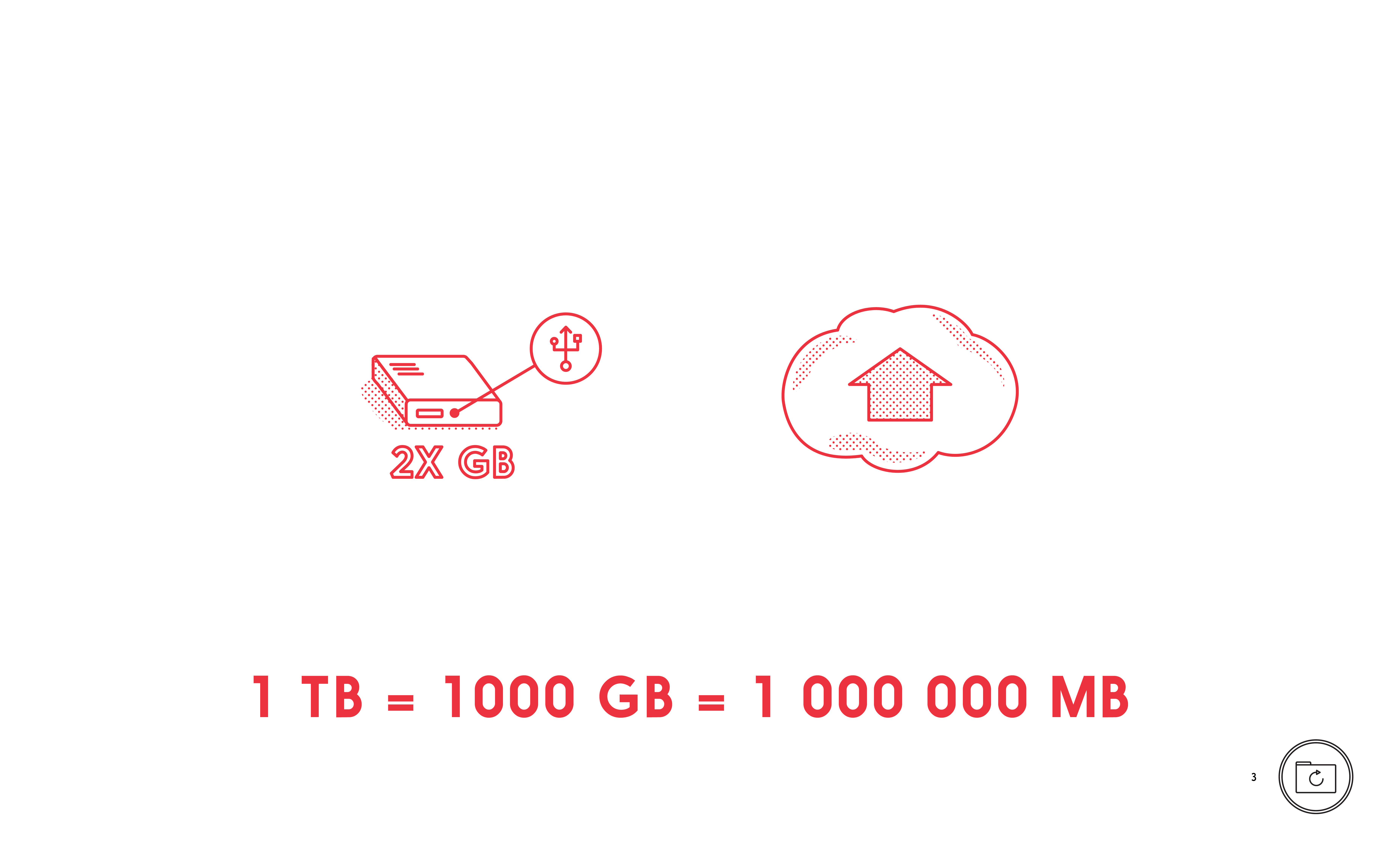 /
/Selecting Backup Media
A frequent, automatic backup, combined with a less regular manual archive is a safe plan. Remember to check your backups to be sure that they are functioning.
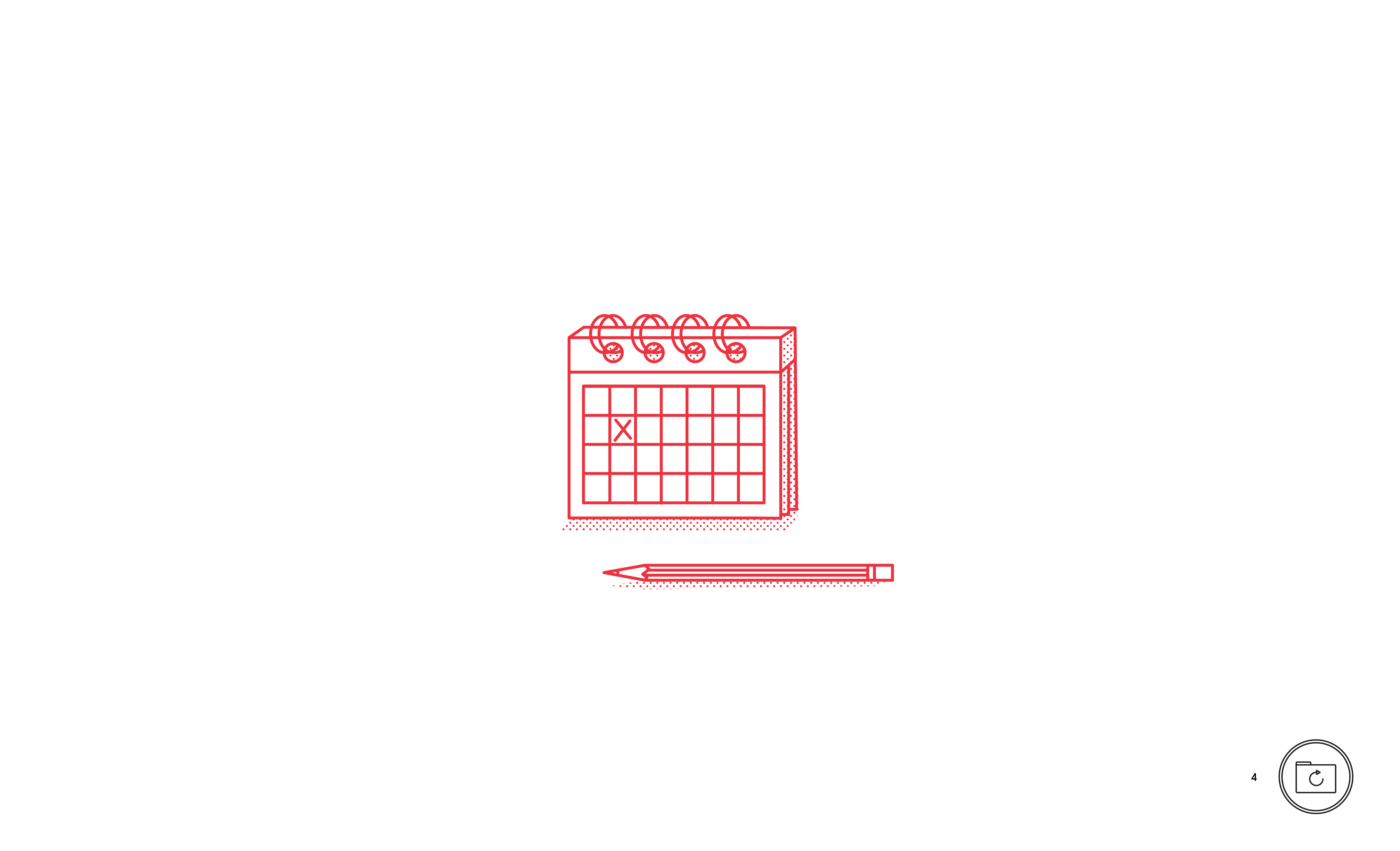 /
/Prepare a Backup Plan
A frequent, automatic backup, combined with a less regular manual archive is a safe plan. Remember to check your backups to be sure that they are functioning.
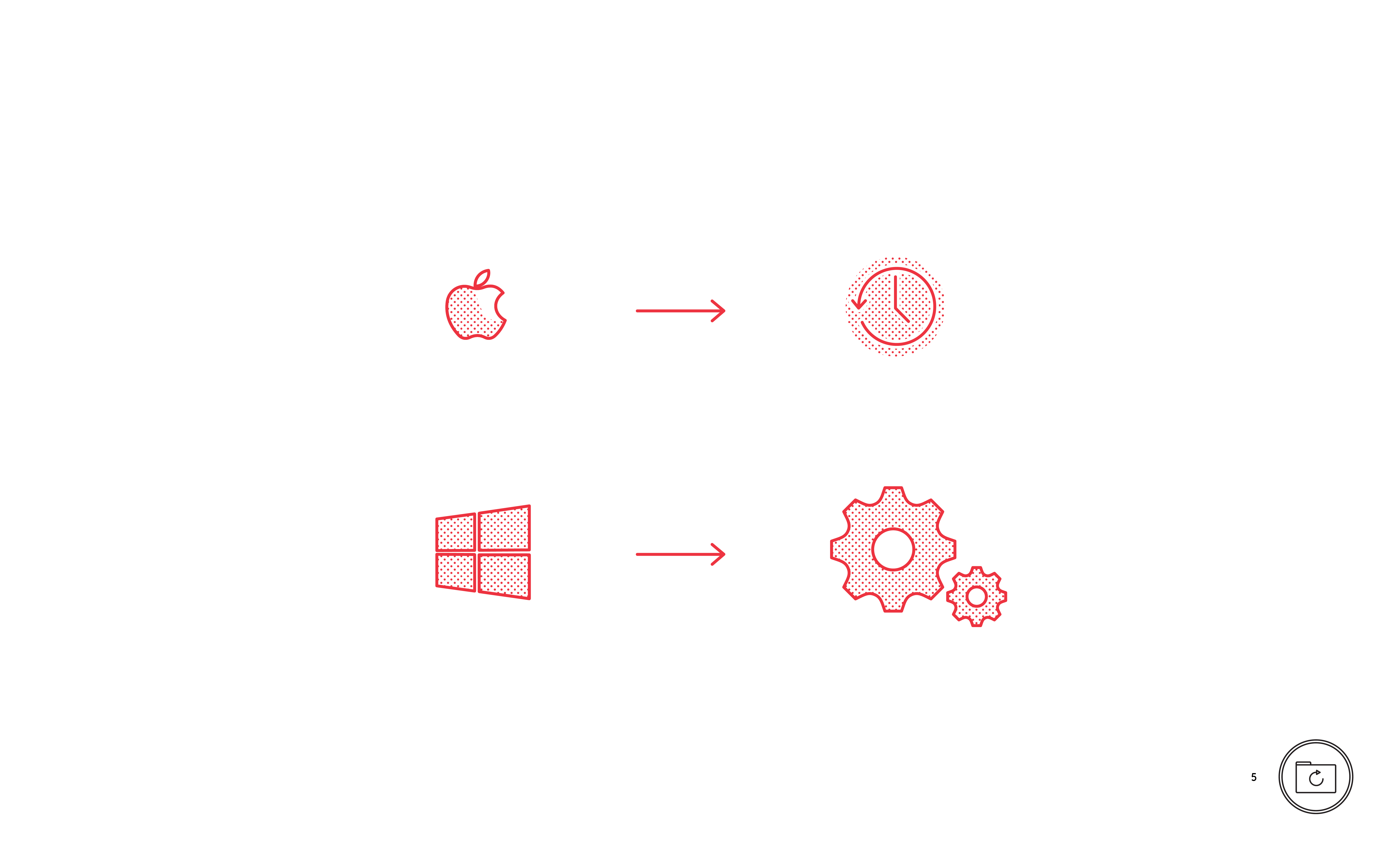 /
/Configuring Automatic Backups
Automatic backups run by themselves frequently and keep a very recent copy of your files. Most computers feature automatic backups. The backup systems on Windows and Apple computers are different but they achieve the same result.
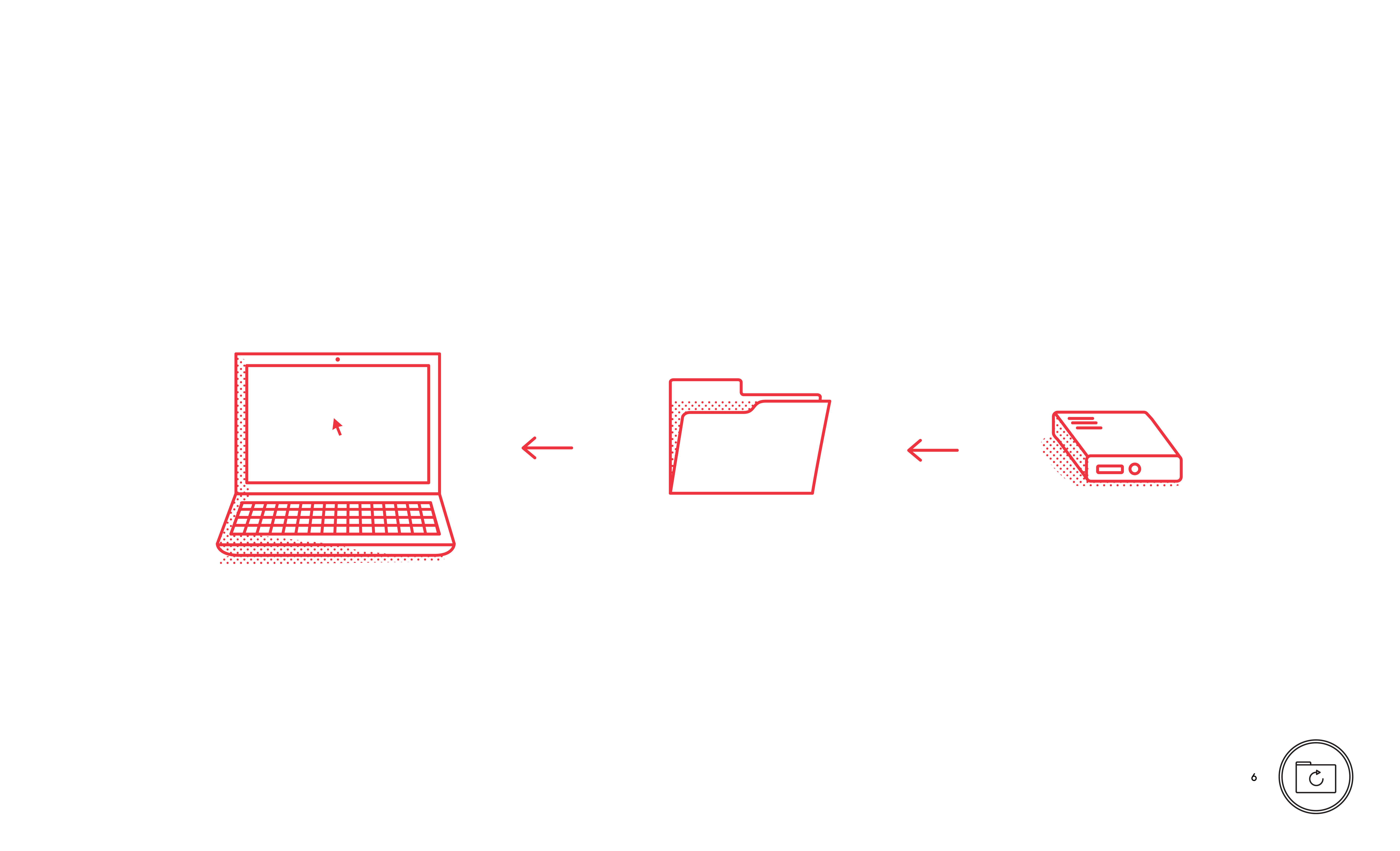 /
/Retrieving a File from Backup
You can restore a single file or the complete system from your backup.
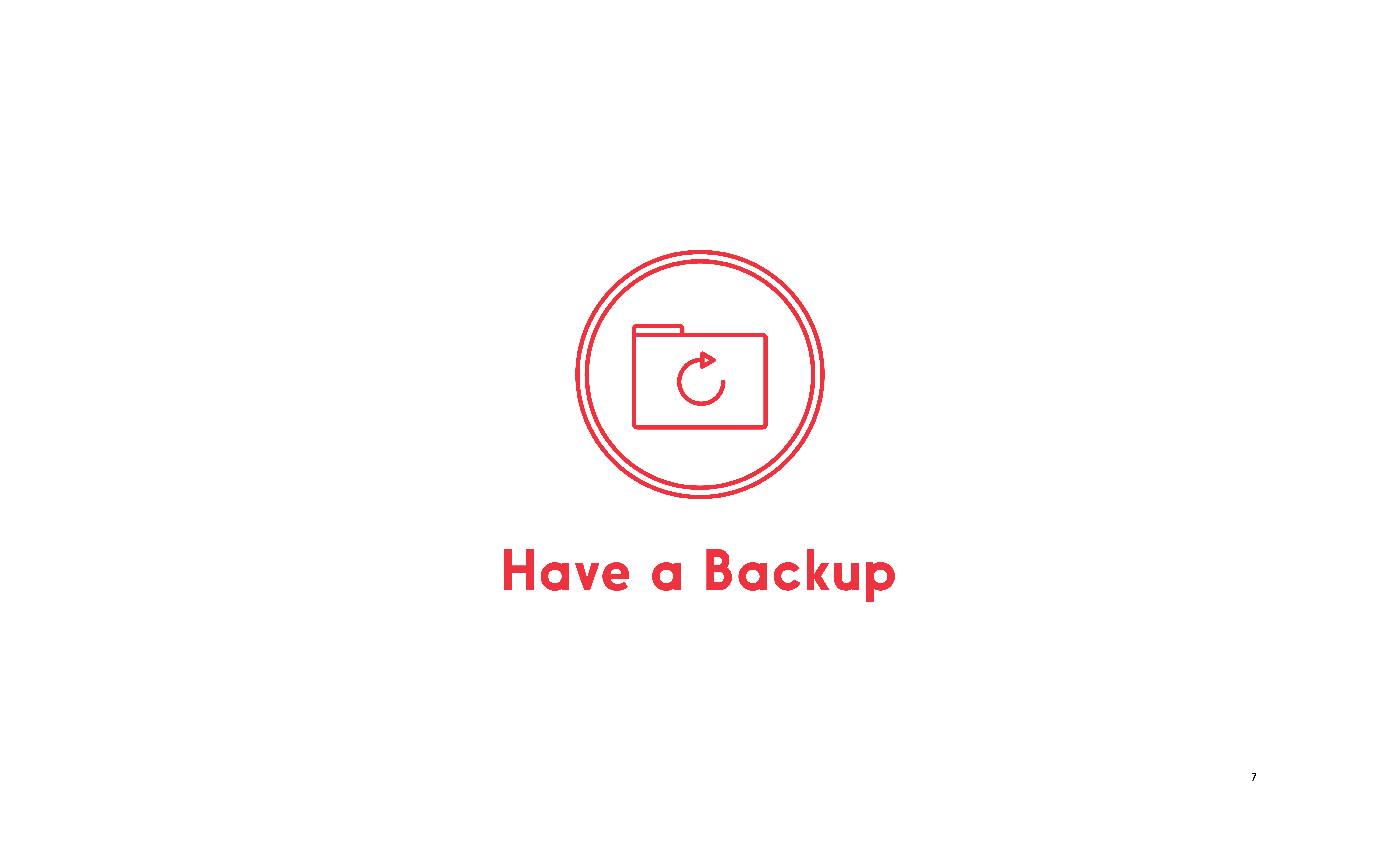 /
/Have a Backup
Backups are important. Copy (back up) your data frequently in case something happens to the original. A frequent, automatic backup, combined with a less regular manual archive is a safe plan.
-
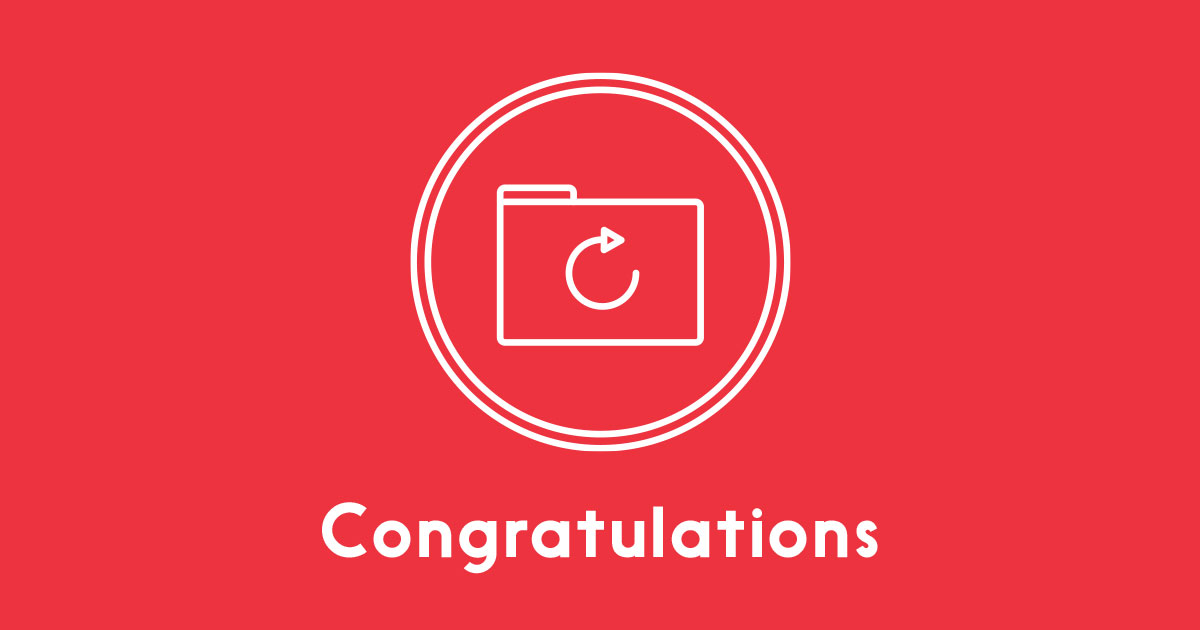
Have a Backup
Let’s see how much you learned about having a back up.
Test your knowledge and earn your badge to share
START THE QUIZ
- 1/2
A backup is:
Not very important
A synchronized copy of information on your computer
On the disks that came with your computer
Something you do once
next question
- 1/2
An archive is:
On the same disk as the backup
Not as safe as keeping everything on the computer
Older information moved to a safe storage disk
Where Noah put the bees
next question
- 1/2
It is impossible to lose the data on both the computer and the backup.
True
False
next question
- 1/2
How often you back up depends on how often you use the computer.
True
False
next question
- 1/2
A good option for a backup disk for a home computer is:
External hard drive disk twice or more the size of your computer disk with USB connection
External hard drive disk half the size of your hard disk with USB connection
The fastest disk you can afford
Stainless steel
next question
-
Have a Backup
your results
/100Congratulations, you earned your badge!
Share on Facebook
Show the answers
Hide the answers
You are on the right track. Some points need to be clarified. Please review the module and try again.
Restart the quiz
1-A backup is:
Not very important
A synchronized copy of information on your computer
On the disks that came with your computer
Something you do once
A backup is a copy of the information stored on your computer, tablet or phone.
2-An archive is:
On the same disk as the backup
Not as safe as keeping everything on the computer
Older information moved to a safe storage disk
Where Noah put the bees
Archiving is moving files to a safe place; like filing a document in a filing cabinet
3-It is impossible to lose the data on both the computer and the backup.
True
False
It is possible to lose both the computer and the backup in some circumstances such as with some forms of malware infection. Having an archive reduces the damage caused by this kind of event.
4-How often you back up depends on how often you use the computer.
True
False
The more you use the computer the more often you should backup.
5-A good option for a backup disk for a home computer is:
External hard drive disk twice or more the size of your computer disk with USB connection
External hard drive disk half the size of your hard disk with USB connection
The fastest disk you can afford
Stainless steel
An external hard drive larger than your computer’s disk size will allow you to keep more comprehensive backups
Cheat Sheet
The importance of backing up
Backups are important. Copy (back up) your data regularly in case something happens to the original (for example, you lose your smart phone).
DO back up your computer and data frequently.
The importance of archiving
Archiving (moving files to a storage unit not connected to the computer system and deleting them from your computer) makes more space on your computer and reduces the risk of data loss and theft.
DO take the time to archive regularly.
Selecting backup media
A hard disk drive is generally the best option for home backups. Mobile devices can be backed up to the cloud or through a home computer.
DO select a backup medium that is appropriate for your device and its use.
Prepare a backup plan
A frequent, automatic backup, combined with a less regular manual back up is a safe plan.
DO have a plan for backing up. Making a formal (written) plan is a good idea.
Configuring automatic backups
Automatic backups run by themselves frequently and keep a very recent copy of your files. Windows and Apple computers both include a feature for automatic backups.
DO set up regular automatic backups.
Retrieving a file from backup
You can restore a single file or the complete system from your backup.
DO know how to restore files from your backup.
Glossary of Terms
Archive
Information moved to a safer location where it can be accessed if need be.
Backup
A copy of your information kept in case something happens to the original.
Cloud
A resource accessible over the Internet in a manner that the exact location of the services is not the user’s concern.
Hard disk drive
A storage medium containing a spinning solid disk that is able to store magnetic charges in a way that represents information.
Malware
Software designed primarily for malicious purposes.
Syncing
Synchronize data between two or more devices.
System Snapshot
A copy of everything on a system (computer) at a specific time, like a photograph.
Thunderbolt
A high speed connection type that allows for the connection of multiple types devices for data transfer and the connection of external displays.
Time Machine
The name for Apple’s back up service, Backups can be made to an attached external disk, or over Wi-Fi to a disk connected to an Apple Extreme Wi-Fi hub, or a Apple Time capsule Wi-Fi hub.
USB
A connection that allows for the connection of nearly any type of device and the transfer of data and power over a short cable (Universal Serial Bus).
References and Additional Resources
Download SERENE-RISC printable material
Trainers
Trainer Resource – Have a Backup (PDF)
Lesson Plan – Have a Backup (PDF)
Lesson Script – Have a Backup (PDF)
Handout Sheet Answer Key – Have a Backup (PDF)
Resource Sheet – Have a Backup (PDF)
Students
Cheat Sheet – Have a Backup (PDF)
Handout Sheet – Have a Backup (PDF)
Handout Sheet Answer Key – Have a Backup (PDF)
Resource Sheet – Have a Backup (PDF)
Download all the materials for the module “Have a Backup” (PDF)
Additional resources
External Links
Setting up Time Machine
https://support.apple.com/en-us/HT201250
Using Time Machine to Back Up or Restore a Mac
https://support.apple.com/en-ca/HT201250
About OS X Recovery
https://support.apple.com/en-ca/HT201314
Backing up iCloud
https://support.apple.com/en-ca/HT204055
Backing up iOS
https://support.apple.com/en-ca/HT203977
Backing up and Restoring Files on Windows 10
https://support.microsoft.com/en-ca/help/17143/windows-10-back-up-your-files
File History in Windows 8 and 8.1
https://support.microsoft.com/en-ca/help/17128/windows-8-file-history
Backing up and Restoring Files on Windows 7
https://support.microsoft.com/en-ca/help/17127/windows-back-up-restore#1TC=windows-7
Saving Data on Android
https://support.google.com/nexus/answer/2819582?hl=en
Books
OS X Yosemite: The Missing Manual by David Pogue
2014, O’Reilly Media
ISBN: 978-1-4919-4716-6
Chapter 6:Time Machine
Windows 10 All-in-One For Dummies by Woody Leonhard
2015, Wiley
ISBN: 978-1-119-03872-6
Book VIII: Chapter 1: File History, Backup, Data Restore, and Sync pp. 679
Windows 8.1 All-in-One For Dummies by Woody Leonhard
2013, Wiley
ISBN: 978-1-118-82087-2
Book VIII:Chapter 1: File History, Backup, Data Restore, and Sync pp. 729